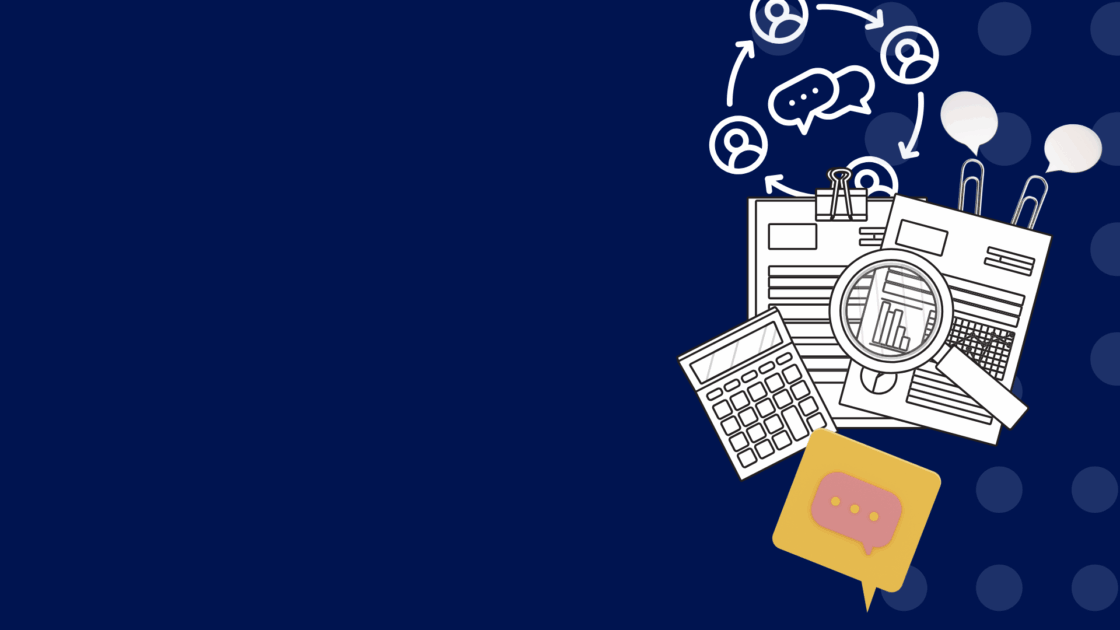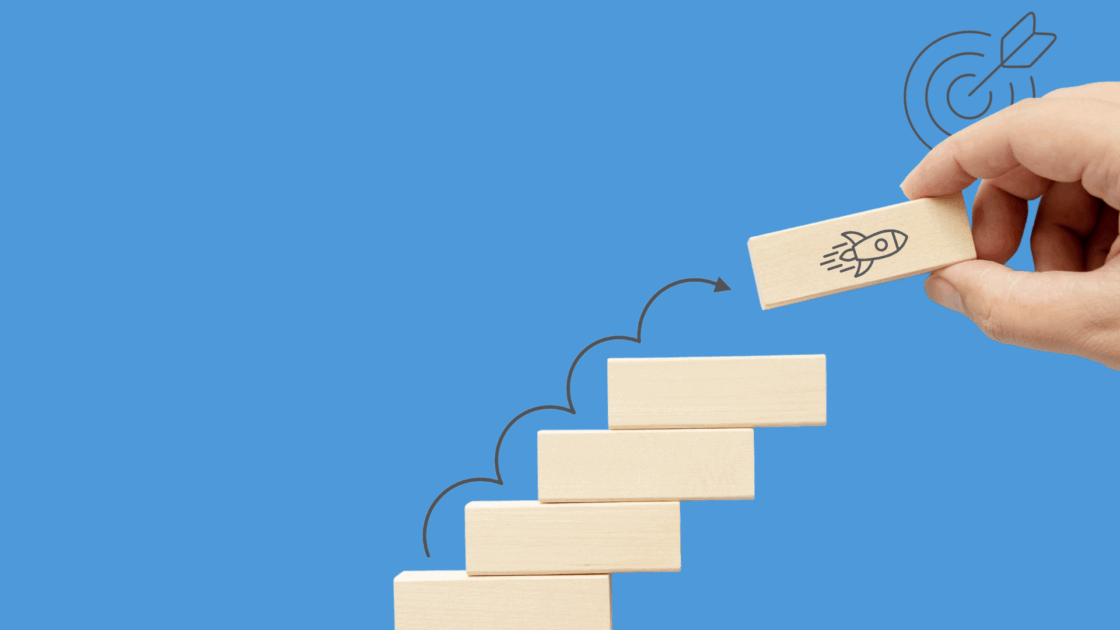Tips for Getting Started with Social Media Video: Execution
Tips for Getting Started with Social Media Video: Execution
There’s a lot that goes into creating engaging, compelling social media videos, and as I mentioned in my first post on equipment tips, it can be overwhelming—especially if you’re new. That’s why a cheat sheet is a useful tool for getting started.
Having the right equipment is the first step. After that, you need to shoot some video. But how? Are there things to avoid? To consider? Yes, and that’s the focus of this post—tips for ensuring your video execution goes smoothly and delivers the best videos possible:
As with the first post, this cheat sheet is for the social media team (often a party of one) that doesn’t have the budget to hire professional videographers but still wants to shoot good video. It’s long, but I didn’t want to make you have to jump between three posts to get everything.
1. Preparing
The more effort you put in upfront, the better your video will be.
Start with your goal. Why are you shooting the video? How are you going to use it? Where are you publishing it? Remember that audience expectation for video is different on each channel. What works on Snapchat will likely not fly on Facebook, for example. And while all the platforms accept multiple formats, they don’t accept all of them and what’s optimum varies.
Ideally, you’ll optimize the video for the targeted platform, the same way that you tailor your posts to each channel vs. writing one post and publishing it everywhere. When it comes to orientation, I recommend the following:
- YouTube: landscape is the best choice (vertical mode results in two large, black bars on either side of the video)
- X (formerly Twitter) and LinkedIn: square is a good option for the vertical space that it takes up and for viewing on mobile, but I’ve never had any issue with landscape and use it often (avoid vertical, as you get the black bars on X and LinkedIn crops vertical videos square)
- Facebook: square is also a good option in the newsfeed, but I use landscape here all the time, too, and landscape is best for your cover video
- Instagram: square is still the way to go, even though others are accepted
- Facebook and Instagram Stories and Snapchat: vertical is your best bet (but make sure nonessential content is at the very top and bottom)
- Pinterest: vertical video performs best, although square can work
If I think I’m going to publish the video to more than one channel, I like shooting in landscape mode, as it’s optimal for YouTube, works well on X, LinkedIn, and Facebook, and many of the channels accept that format. Depending on what’s in the scene and how it’s placed, you can also crop it square.
Influencer Marketing Hub has a nice article on video specs by channel for 2024 that’s worth checking out.
Remember: location, location, location. Pick the right spot for your video. It should reinforce your message, if possible, and not distract from the speakers. If you don’t have a microphone and your own lighting, aim for a quiet place with good natural lighting (i.e. avoid show floors). Also avoid bright backgrounds, especially if you can’t light your speakers, otherwise they’ll be hard to see. This includes screens, even if they’re not in the immediate background. The latter can also mess with the focus on your camera if what appears on the screen changes a lot.
Pick your speaker(s). Number one factor in picking a speaker is their expertise on the topic (and their ability to articulate themselves). With coaching (see filming), you can help get most people comfortable being in front of the camera, but you can’t coach knowledge. I also like two-person interview style videos, using an evangelist or influencer as the interviewer (see the two examples with Timo Elliott in my video equipment post). He does a great job of keeping the conversation flowing and the other speaker relaxed.
Catch them early. You have 8 seconds to capture your audience. Start with a point to draw them in, before speakers even introduce themselves. It could be stat, an anecdote, or a bold statement, for example (but make sure to back the latter up during the video). Give them a reason to keep watching.
In the example below, while Timo starts by introducing himself in his SAP InnovationX video, his background catches the viewer’s attention.
Don’t forget a call to action (CTA). If you want your viewers to take an action at the end of the video, encourage the speaker(s) to close with a verbal CTA and include a written CTA in the final clip, too, like Timo does in his video.

2. Length
Think “short and sweet” and “less is more”—no matter what channel you’re targeting. Below are some general guidelines but use your video analytics to determine what videos perform best and what they have in common, and then tailor your lengths to that.
AND…don’t use these guidelines (nor your analytics) to apply cookie-cutter social media. Just because you determine 20 seconds is the optimum length for LinkedIn videos doesn’t mean that ALL your videos should be 20 seconds. Let your content drive the length.
- Recommended lengths:
- X: 30 – 60 seconds, and if you really, really need to go longer, cap it at 90 and know most people will drop off well before then
- Facebook: 1 minute, 2 minutes tops
- Instagram: 30 seconds, you can go to 60 and do okay, but 30 is the sweet spot
- YouTube: 2 – 3 minutes, but really, keep it to 2 minutes or just under 2 minutes
- LinkedIn: 15 – 60 seconds, capping it at 90 seconds
- Stories: use the maximum for both Instagram and Facebook (same for Snapchat, use those 10 seconds)
- Maximum lengths:
- Facebook: 240 minutes, 4GB (cover & experience videos: 120 minutes)
- Facebook Stories: 20 seconds, 4GB
- X: 140 seconds, 512MB
- LinkedIn: 10 minutes, 5GB
- Instagram: 60 seconds, 4GB
- Instagram Stories: 15 seconds, 4GB
- Snapchat: 10 seconds, 2.5GB
- YouTube: 12 hours, 12GB
3. Filming
There are loads of things to consider before you start to film, but here are the top things to keep in mind.
Set your white balance. This is key if you’re using multiple cameras to ensure more consistent clips when switching back and forth—but for me, it’s a must when shooting under those awful yellow hotel lights (especially if you don’t have camera lighting). I love this article on Photography Pro that explains white balance, including how to set it manually and also use the presets. And if you have an iPhone, Armando Ferreira shows you how to use it to set your camera’s white balance.
Pick your shot. A medium to medium closeup shot is good. What’s that you ask? B&H Foto’s Filmmaking 101 post explains the different camera shots.
Watch the zoom. If shooting close-ups, don’t place your camera close to the subject, as that can create unattractive facial distortions. Place your camera a few feet away and zoom in—but carefully. Do it with the lens instead of pinch-zooming the screen, which will degrade the quality of your video.
Keep it steady. While the shaky, handheld camera technique worked for Blair Witch, it likely isn’t the style you want for your social media videos. Use a tripod or something like the DJI Osmo Gimbal Stabilizer. If you need to pan or zoom, keep your speed slow and consistent, with no sudden stops.
Have backup batteries. Shooting video eats batteries, whether on a phone or video camera, so have backups. Trust me.
Choose your software. For shooting video on your computer, I like Camtasia, as it’s affordable ($249 single license) and offers a lot of options, including recording both screen and webcam, editing, and royalty-free music and sound effects, to name a few. However, if you’re going to also do live streaming, you could use Socialive, Wirecast, and other similar live-streaming software to create recorded video from your computer. I’ll cover these in more detail in my post on live streaming.
Coach your speakers. Confirm the points to cover and who is covering them, and guide them on:
- Where to stand: close to each other, like during a conversation, their bodies facing 2am and 10pm (if the camera is considered midnight) in an open pose with straight posture (sit up straight if shooting from your computer)
- How to talk: an energetic, conversational style that’s loud and clear and not too fast (or slow)
- Where to look:
- For two people: at each other and the camera, like it’s another person in the conversation
- For one person: at the camera; think of it as your audience and make eye contact
- For one-person interview style: look slightly to the long side of the frame as described in this post by Stillmotion
- What to do before filming starts and when they’re done talking: face the camera with a nice expression before filming starts and after they’re done talking—until the camera person indicates filming has stopped
- Most importantly: encourage them to relax and smile and let them know it doesn’t have to be perfect
4. Editing
As with all things filming, there are lots of editing software options. Below are my current faves for desktop and mobile, but I’m always finding new toys to explore.
Desktop:
- Camtasia: record, import, and edit videos on your desktop.
- Adobe Premiere Pro: professional video editing for way more than just social media videos.
- Adobe Premiere Rush (also has a mobile version): comes with Premiere Pro or you can get it separately. You can create and share online videos anywhere. I’ve not played around with it yet, but you’re supposed to be able to start the video on your phone and finish it on the computer in Premiere or do more in Rush on your desktop.
Mobile:
- InShot (Android version): for easy editing of videos on your iPhone and iPad. I use it to quickly clean up the beginning and end of videos shot on my phone. You can also add effects, text, music, and voiceover.
- LumaFusion 2.0: for editing video on your iPhone and iPad. It’s more powerful than InShot but harder to use and for iOS only.
5. Captions
According to a Verizon Media and Publicis Media study, 69% of U.S. consumers view video with the sound off in public places and 25% watch with sound off in private places—and 80% of them are more likely to watch an entire video when captions are available.
Captions are important—unquestionably. But how can you easily add them? Below are a few options:
- Quicc: pretty easy to upload videos via your phone or computer, and pricing ranges from free to $65/month and then enterprise
- Veed: upload any video and add subtitles to it automatically or export the SRT file to upload with your video to other sites ($200/year)
- Camtasia: this tutorial shows you how to add them manually using Camtasia. Manually sounds intimidating, but remember that social media videos should be short, and if you already have the software, there’s no additional cost
- YouTube Studio: YouTube allows you to create closed captions and subtitles
6. Sharing
This isn’t Field of Dreams. If you upload it, they won’t necessarily come. It’s rarely one and done with social media content, be it a video, blog post, or white paper. You need to regularly share your video (and other content) with your followers. And get creative. For example, if you have a long video, create sound bites and attach them to tweets, upload them to Instagram, drop them into a PDF. There are lots of ways to make use of that rich content you created—don’t let it gather dust.
Well that’s it for execution. If you have questions, just post them in a comment, and I’ll get back to you.
In my next post on videos, I’ll dive into tips for shooting live streaming. If there’s anything you’d like to make sure I cover, let me know. And if you’re interested in one of the advantages of live stream video, check out the replay of our February 13 #AventiLive Chat on 5 Cool Things Marketers Are Doing in 2020. We streamed it on Facebook, and it lives on both Facebook and YouTube for people to keep on discovering.